Are you searching for a method to stream HBO Max on your LG TV?
Well, you’re in luck! The HBO Max app is now officially available on LG Smart TVs, eliminating the need for workarounds like screen casting or searching for alternative options.
So, the answer to your question is a resounding yes! You can now enjoy HBO Max on the latest LG TV models.
With an HBO Max subscription, you can seamlessly stream popular titles like “Fantastic Beasts: The Secrets of Dumbledore” and “Peacemaker.” Additionally, the recent collaboration between HBO Max and Discovery Plus has resulted in the exciting rebranding of both services as Max, a unified streaming platform.
If you own a newer LG TV model (2018 or later) with webOS 4.0 or higher, you can easily install the HBO Max app on your LG TV.
For owners of older LG TV models, there are still options available to watch HBO Max. Keep reading to discover how to install HBO Max on your LG TV.
Steps to Install HBO Max on LG TV? [Easy Guide]
To install and watch HBO Max on your LG TV, simply follow these straightforward steps:
Steps to Install HBO Max on LG TV? [Easy Guide]
- Turn on your LG Smart TV.
- Ensure that your TV is connected to the internet.
- Access the Home menu.
- Navigate to the LG Content Store.
- Search for HBO Max & Scroll to the Apps category.
- Choose HBO Max and proceed to install the app.
- You have successfully installed HBO Max on your LG Smart TV.
Steps to Setup HBO Max app on your LG Smart TV?
o set up the HBO Max app on LG TV, you will need a smartphone or laptop to enter the code displayed on your LG TV. Follow these step-by-step instructions to set up HBO Max on LG TV:
- Go to the LG Content Store.
- Download the HBO Max app.
- Select the Sign-Up option.
- On your smartphone or laptop, open the HBO Max Sign-In page.
- Log in with your credentials if required.
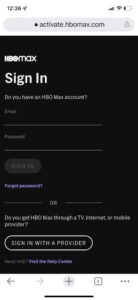
- Enter the code that appears on your LG TV.
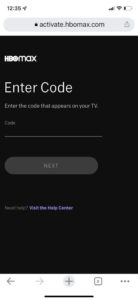
- You’ve successfully set up HBO Max on LG Smart TV!
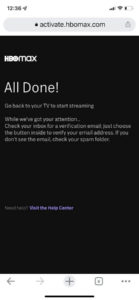
How to Install HBO Max on LG TV Outside the US?
HBO Max is limited to availability in the USA, specific US territories, and select countries in the Caribbean, Europe, and Latin America. Therefore, installing HBO Max on an LG TV outside of the USA can be more challenging.
To bypass the geo-restriction issue, you’ll need a premium VPN like ExpressVPN. However, LG Smart TVs do not support VPN apps directly.
Instead, you have two options: setting up MediaStreamer or installing the ExpressVPN app on your virtual or physical router. By usingExpressVPN’s Media Streamer feature, you can also unblock HBO Max in the UK.
- Set up MediaStreamer on LG Smart TV
- Connect VPN on your physical router
- Install ExpressVPN through a virtual router.
See Also: How to watch HBO MAX in UK
How can I set up MediaStreamer on LG Smart TV for HBO Max?
- Visit the ExpressVPN DNS settings page and register your current IP.
- Receive a new MediaStreamer IP address. Keep the window open for the next steps.
- On your LG TV, go to Settings > Advanced > Network > Select your current network.
- Click Edit > Uncheck “Set Automatically” > Enter the MediaStreamer IP address received earlier in the DNS field.
- Connect or restart the LG TV if needed.
- Congratulations on successfully setting up MediaStreamer on your LG TV.
- Press the Home button on your LG TV remote.
- Open the LG Content Store and access the search box.
- Look for the HBO Max app.
- Install HBO Max on your LG TV.
How can I set VPN on LG TV through a physical router?
If you’re not tech-savvy, configuring a VPN on an LG TV through a physical router can be challenging. However, certain premium VPN providers such as ExpressVPN offer pre-configured routers that are designed to work seamlessly with VPN-incompatible devices like your LG TV, making the process much simpler.
How can I set VPN on LG TV through a virtual router?
- Connect your Windows 10 PC/laptop to ExpressVPN.
- Press the Windows button and go to Network and Internet Settings, then select Wi-Fi.
- Enable mobile hotspot and customize your network settings if needed.
- Open the network adapter options by selecting Change adapter options.
- Locate ExpressVPN Tap Adapter and access its Properties.
- In the Sharing tab, enable the option to allow other network users to connect through your computer’s internet connection.
- Activate the hotspot and turn on your LG TV.
- On the LG TV, choose your newly created virtual router from the Home Networking Connection options and confirm.
- Download the HBO Max app on your LG TV.
- Log in to your HBO Max account and enjoy streaming your favorite HBO content on your LG TV!
- Establish a connection between your LG TV and a pre-configured VPN router.
- Access the LG Content Store and navigate to the search box.
- Enter “HBO Max” in the search box and proceed to download the app on your LG TV.
- Log in to your HBO Max account and start streaming content on your LG TV.
Can I Watch HBO Max on my Older LG TV?
If your LG TV does not have the HBO Max app available, there are alternative methods to access HBO Max content on your TV:
- Connect a streaming device such as Roku, Apple TV, Amazon Fire TV, or a gaming console like PS4 or Xbox One to your LG TV. This will allow you to stream HBO Max using the supported app on the external device.
- Use an HDMI cable to connect your laptop or smartphone to your LG TV. Make sure your LG TV has Wi-Fi capability and an available HDMI port. By connecting your device, you can mirror or extend your screen to watch HBO Max content on your LG TV.
These options provide ways to enjoy HBO Max on older LG TVs that may not have native support for the HBO Max app. Choose the method that works best for you to access HBO Max and enjoy your favorite anime shows and more.
See Also: How to Watch HBO Max in Ireland
How to watch HBO Max on LG TV by connecting a laptop?
To conveniently watch HBO Max on an LG TV, you can utilize a laptop equipped with an HDMI port. Connect your laptop to the LG TV using an HDMI cable, allowing your laptop screen to be displayed. Follow these steps to enjoy HBO Max on your LG TV using a laptop:
- Locate the HDMI port on your laptop and connect it to one of the available HDMI ports on the LG TV.
- Use the LG TV remote to select the HDMI port you connected your laptop to.
- Your laptop screen should now be visible on the LG TV. Visit the official HBO Max website, sign in to your account, and start streaming HBO Max content on your LG TV screen.
How to watch HBO Max via YouTube TV on LG TV?
An alternative method to access HBO Max on your LG TV is through YouTube TV. By adding HBO Max to your YouTube TV subscription, you can stream HBO Max content using the HBO Max app.
After adding HBO Max to your YouTube TV subscription, follow these steps:
- Open the HBO Max app and click on the Sign In option.
- Choose the Sign in with a Provider option.
- From the provided options, select YouTube TV from the drop-down menu.
- Select the YouTube TV account that has a membership and click on Allow.
- You can now enjoy watching HBO Max on your LG TV through YouTube TV!
Bonus Tip: With your HBO Max subscription via YouTube TV, you can access on-demand HBO shows and live channels as an added advantage.
How to cast HBO Max on LG TV with Android?
To cast HBO Max from an Android device to your LG TV, follow these steps:
- Make sure your Android device and Chromecast are connected to the same Wi-Fi network.
- On your phone or tablet, open the Google Home app.
- Choose the device you want to cast to (your LG TV).
- Select “Cast my screen” and then tap “Cast screen” to begin casting.
- Your Android device’s screen will now be displayed on your LG TV.
- Open the HBO Max app on your Android device and start streaming HBO Max on your LG TV.
How can I watch HBO Max on my LG TV from my iPhone/AirPlay?
To watch HBO Max on your LG TV using AirPlay and your iPhone, follow these steps:
- Connect both your iOS device (iPhone) and LG TV to the same network.
- Make sure that AirPlay is enabled on your LG TV.
- Open the HBO Max app on your iPhone and start playing a video.
- Touch the screen to reveal additional options, then locate and tap the AirPlay button located in the upper-right corner.
- From the list of available devices, select your LG TV.
Your iPhone screen will now be mirrored on your LG TV, allowing you to watch HBO Max content.
- Please note that this method requires that your devices have the latest software updates, and your LG TV model must be compatible with AirPlay 2.
LG TV Models Compatible Models with HBO Max
HBO Max can be used on LG TVs with webOS 4.0 and newer (from 2018 models onwards).
Currently, you can easily access HBO Max originals, popular TV shows, and movies on your LG Smart TV by installing the HBO Max app directly from the LG Content Store.
Following are the LG TVs compatible with HBO Max:
| OLED | |||
| OLED65R1PUA | OLED88ZXPUA | OLED77ZXPUA | OLED77G1PUA |
| OLED65G1PUA | OLED83C1PUA | OLED77C1PUB | OLED65C1PUB |
| OLED55C1PUB | OLED48C1PUB | OLED83C1AUA | OLED77C1AUB |
| OLED65C1AUB | OLED55C1AUB | OLED48C1AUB | OLED77B1PUA |
| OLED65B1PUA | OLED55B1PUA | OLED77A1PUA | OLED65A1PUA |
| OLED55A1PUA | OLED48A1PUA | OLED77A1AUA | OLED65A1AUA |
| OLED55A1AUA | OLED48A1AUA | OLED55G1PUA | |
| 4K UHD | |||
| 86QNED99UPA | 75QNED99UPA | 65QNED99UPA | 86QNED90UPA |
| 75QNED90UPA | 65QNED90UPA | 86NANO99UPA | 75NANO99UPA |
| 65NANO99UPA | 86NANO90UPA | 75NANO90UPA | 65NANO90UPA |
| 55NANO90UPA | 86NANO85APA | 75NANO85APA | 65NANO85APA |
| 55NANO85APA | 75NANO80UPA | 65NANO80UPA | 55NANO80UPA |
| 50NANO80UPA | 65NANO77ZPA | 55NANO77ZPA | 50NANO77ZPA |
| 86NANO75UPA | 75NANO75UPA | 70NANO75UPA | 65NANO75UPA |
| 55NANO75UPA | 50NANO75UPA | 43NANO75UPA | 86UN9070AUD |
| 75UN9070AUD | 65UN9000AUJ | 86UP8770PUA | 82UP8770PUA |
| 75UP8070PUA | 70UP8070PUA | 65UP8000PUA | 60UP8000PUA |
| 55UP8000PUA | 50UP8000PUA | 43UP8000PUA | 75UP8070PUR |
| 70UP8070PUR | 65UP8000PUR | 60UP8000PUR | 55UP8000PUR |
| 50UP8000PUR | 43UP8000PUR | 75UP7570AUE | 70UP7570AUD |
| 65UP7560AUD | 55UP7560AUD | 50UP7560AUD | 43UP7560AUD |
| 75UP7670PUB | 70UP7670PUB | 65UP7670PUC | 55UP7670PUC |
| 50UP7670PUC | 43UP7670PUC | 75UN6955ZUD | 70UN6955ZUC |
| 65UN6955ZUF | 55UN6955ZUF | 50UN6955ZUF | 43UN6955ZUF |
| 75UP7070PUD | 70UP7070PUE | 65UP7000PUA | 55UP7000PUA |
| 50UP7000PUA | 43UP7000PUA | ||
Other Compatible Models
| WebOS Version | Model | Year |
|---|---|---|
| webOS 5.0 | OLEDZX, OLEDWX, OLEDGX, OLEDCX, OLEDBX, NANO99, NANO97, NANO90, NANO91, NANO85, NANO80, NANO81, UN8570, UN8500, UN7370, UN7300, UN6950, UN7070, UN7000 | 2020 |
| WebOS 4.5 | OLEDZ9, OLEDW9, OLEDE9, OLEDC9, OLEDB9, SM9970, SM9500, SM9070, SM9000, SM8670, SM8600, SM8100, UM8070, UM7570, UM7370, UM7300, UM7170, UM7100, UM6950, UM6970, UM6900, UM6910 | 2019 |
| WebOS 4.0 | OLEDW8, OLEDE8, OLEDC8, OLEDB8, SK9500, SK9000, SK8070, SK8000, UK7570, UK7700, UK6570, UK6500, UK6300, UK6200, UK6190, UK6090 | 2018 |
People Also Asked
Has HBO Max rebranded itself in 2023?
Yes, HBO Max rebranded itself in 2023. The streaming service changed its name to simply “Max” on May 23, 2023. The rebranding was part of a larger effort by Warner Bros. Discovery to unify its streaming services under the Max brand. HBO Max is now home to content from HBO, Warner Bros., Turner, Discovery, and other Warner Bros. Discovery properties. The rebranding also comes as HBO Max is facing increasing competition from other streaming services, such as Netflix, Disney+, and Hulu. By rebranding to Max, HBO Max is hoping to make its streaming service more appealing to a wider audience.
Do I need a separate subscription to HBO Max for my LG TV?
If you already have an HBO Max subscription, you can use the same account to access HBO Max on your LG TV at no additional cost. If you don’t have a subscription, you will need to sign up for HBO Max before streaming on your LG TV.
Are all HBO Max features available on LG TVs?
Yes, you will have access to all the features and content available on HBO Max, including HBO Max originals, a wide range of TV shows, movies, and more, directly on your LG TV after installing the HBO Max app.



![How to Install HBO Max on LG TV [Updated 2024] how to get hbo on lg smart tv](https://rottenstreams.com/wp-content/uploads/2023/05/how-to-get-hbo-on-lg-smart-tv.jpg)